Understanding your Organisation
Lighthouse Training - Module 5
Time estimate: 4 minutes
Topics: Lighthouse, Lib Dem systems and tools
It is important to keep the information about your organisation up to date. We will use this data to keep in contact with you, and to direct local members to you. The bank details on the organisation page will be the ones we send your membership rebate to so if it is wrong, you won’t receive your payments.
How to make edits to your organisation
Step 1
Click on “Organisation” in the blue menu at the top.
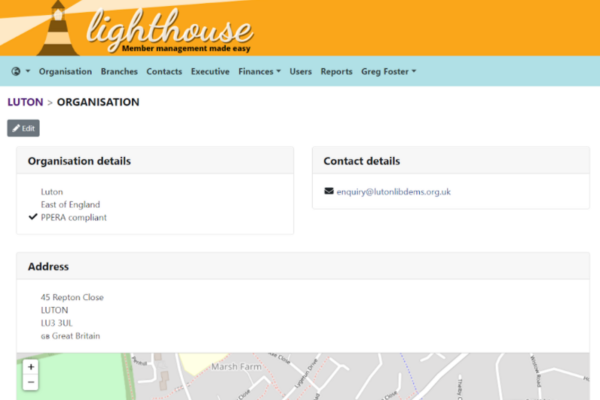
Step 2
This will take you to the Organisation page, where you can view details for your local party including its contact information, address, and bank details. To change any of these, click “Edit” at the top-left of the page
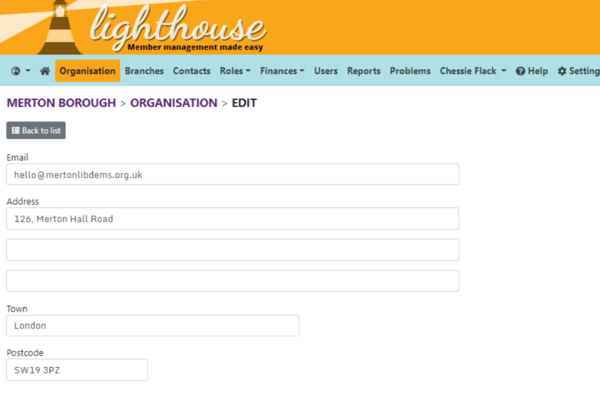
Step 3
You will be directed to the Edit page.
Type your local party’s updated details into the fields that appear on the screen, then click “Update” at the bottom of the page.
You can update and edit all the fields, including webpages and bank account details.
Updating your local party's bank accounts
Step 1
Click on “Organisation” in the blue menu at the top.
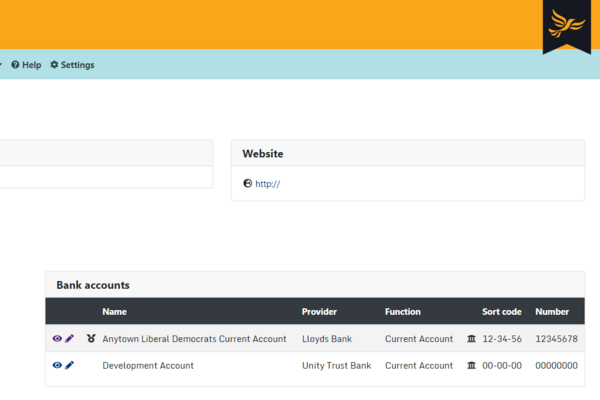
Step 2
This will take you to the Organisation page, where you can view details for your local party including its contact information, address, and bank details.
If your Organisation has entered bank account details, you should see these on the right hand side of the screen, under the heading “Bank accounts”
If you can’t see this, then your organisation doesn’t currently have any bank accounts recorded on the system and you’ll need to add some.
Adding a bank account
Step 1
In the Organisation tab that you accessed earlier, click the “Add Bank Account” action button, in the top left.
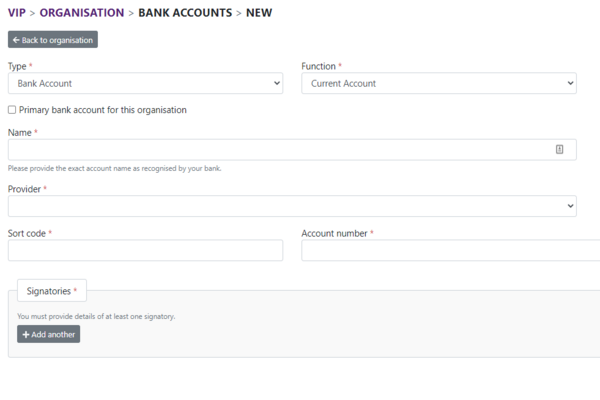
Step 2
Select the type and function of the account. If a type or function that your local party uses isn’t in the list, please email membership@libdems.org.uk and we can look to add it.
Step 3
Input your bank account name, as it appears on your bank statement and then select the organisation you bank with from the dropdown. If your bank isn't in the list, please email membership@libdems.org.uk and we can look to add it.
Step 4
Enter the sort code or account number.
Step 5 (optional)
If this is the bank account you’d like membership rebates paid into, please check the box labelled “primary bank account for this organisation.
An organisation can only have 1 primary account.
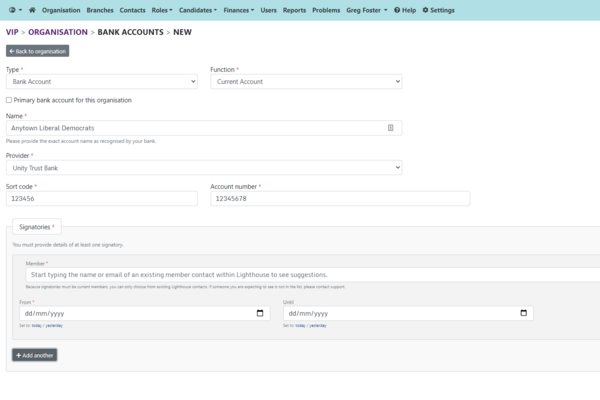
Step 6
Click “Add Signatory”. You must provide at least one signatory on every account. You can also list any additional signatories on the account.
In the box labelled member, you can search current members of the party. This will allow you to add any member as a signatory.
To add a non-member as a signatory, please email membership@libdems.org.uk or submit a problem report.
Step 7
Enter a start date for the signatory, this would usually be today - but might also be in the past.
Step 8
Click save (or save and add another if you need to add multiple accounts!)
Removing a bank account
To remove a closed bank account, please contact membership@libdems.org.uk or submit a problem report.
Editing a bank account
Step 1
Navigate to the organisation page we visited earlier and scroll to the bank accounts section.
Step 2
Click on the pencil tool to edit the account you want to modify.
Step 3
Change the details you need to modify about the account.
Step 4
Click save (or save and add another if you need to add multiple accounts!)
Adding a signatory
Step 1
Navigate to the organisation page we visited earlier and scroll to the bank accounts section.
Step 2
Click on the pencil tool to edit the account you want to modify.
Step 3
Scroll down to the bottom of the page and click “+ Add another”
Step 4
In the box labelled member, you can search current members of the party. This will allow you to add any member as a signatory.
To add a non-member as a signatory, please email membership@libdems.org.uk or submit a problem report.
Step 5
Enter a start date for the signatory, this would usually be today - but might also be in the past.
Step 6
Click save
Removing a signatory
Step 1
Navigate to the organisation page we visited earlier and scroll to the bank accounts section.
Step 2
Click on the pencil tool to edit the account you want to modify.
Step 3
Scroll down to the bottom of the page and locate the signatory who is being removed.
Step 4
Enter a date in the box labelled “until”. If you enter a date in the future, the system will show the person as an active signatory until that date.
Step 5
Click save (or save and add another if you need to add multiple accounts!)
Tasks
Tasks are quick and easy things you can do after each module to help practice what you've learned. Try them out and see if they help!
|