Understanding your Dashboard
Lighthouse Training - Module 4
Time estimate: 12 minutes
Topics: Lighthouse, Lib Dem systems and tools
The dashboard allows you to quickly see headline data from your local party. This includes your membership totals, who has moved in and out and other changes.
It is fully customisable, so you can choose what you think is most helpful for you and your local party!
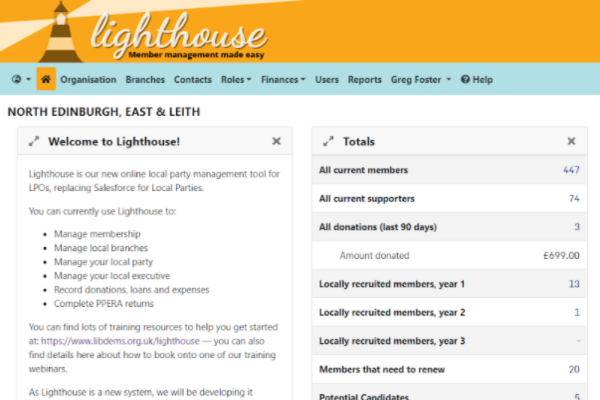
What is the dashboard for?
The graphs and snapshot data on the dashboard allow you to quickly see key data about your membership.
This is snapshot data from the evening before, so when you pull a report, it might not match exactly.
What does each part of the dashboard mean?
Welcome to Lighthouse!
Introduction to Lighthouse and links to other useful Lighthouse guides.
Totals
Live counts of current members and supporters, donations, locally recruited members and any other report where “Show total on dashboard” is checked.
Recent in and out
Daily counts of members and supporters joining or leaving your local party, as well as counts of lapsed, resigned and deceased members.
Contact history
A graph showing total numbers of members and supporters each day, and any metrics from other contact reports where “Show history on dashboard” is checked.
Donation history
A graph showing total numbers of donations and total amount donated each day, and any metrics from other donation reports where “Show history on dashboard” is checked.
Moved recently
Counts of how many members have moved into your local party from another one, and vice versa.
Day by day
A graph showing the numbers of new members and supporters, and amount donated each day.
Known issues
A list of known technical issues with Lighthouse which the team are working to resolve, and contact information to report other bugs or glitches.
Upcoming features
A list of exciting new Lighthouse features which will be released in the near future.
Recent changes
A summary of the number of contacts created, updated, or moved within your local party today, yesterday and this week.
You can customise the dashboard completely! Find out how in the next section
To view a dashboard component in more detail, click the icon with two arrows in the top-left corner of the component. The component will expand to fill the screen. To shrink the component back down and view the rest of your dashboard, click the arrows icon again.
These components can then be screenshot and dropped into a membership report.
How to customise your dashboard
How to rearrange your dashboard components
If you move your mouse over the title of a dashboard component, the cursor will change from a single arrow to a set of four arrows pointing away from each other. Once it has changed, click and drag the component around the dashboard. Once you have found a spot to move it to, release the click and the component will drop into its new location.
How to expand a dashboard component
To view a dashboard component in more detail, click the icon with two arrows in the top-left corner of the component. The component will expand to fill the screen. To shrink the component back down and view the rest of your dashboard, click the arrows icon again. These components can then be screenshot and dropped into a membership report.
How to add or remove dashboard components
By default, all available dashboard components will be visible when you first open your dashboard. To remove a component, click the x icon at the top right of the component, and it will disappear.
If you have removed dashboard components, you can add them back in by scrolling to the bottom of the page. You will reach an empty component with a “plus” icon in, as shown below. Click on the plus icon and a drop-down menu will appear, showing a list of available components which you can add to the dashboard. Choose one from this list and it will take the place of the empty component.
Setting up email alerts
You can get email alerts about changes in your membership directly to your inbox. This allows you to keep track of changes in your membership, without even having to log into Lighthouse.
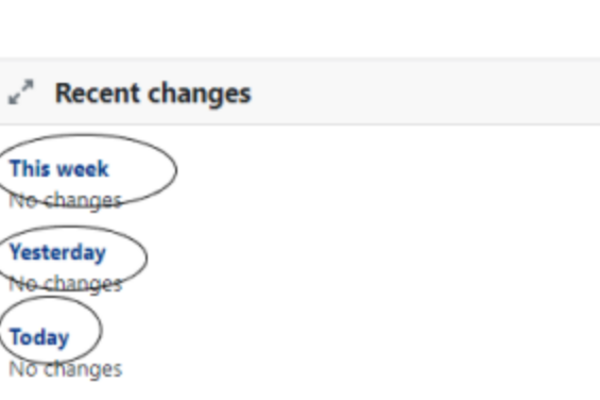
You can get email alerts about changes in your membership directly to your inbox. This allows you to keep track of changes in your membership, without even having to log into Lighthouse. To set up email alerts about your membership, you will need to scroll to ‘Recent Changes’ on your dashboard. Then click on one of the blue links. You can see them circled in the image to the right.
You will be directed to the Recent Changes page, where you will see a list of all the recently created and edited contacts within your local party along with a description of any changes.
You can see who made the edit in the ‘by’ column. If it says ‘Salesforce’ it means a member of the HQ team has made the update.
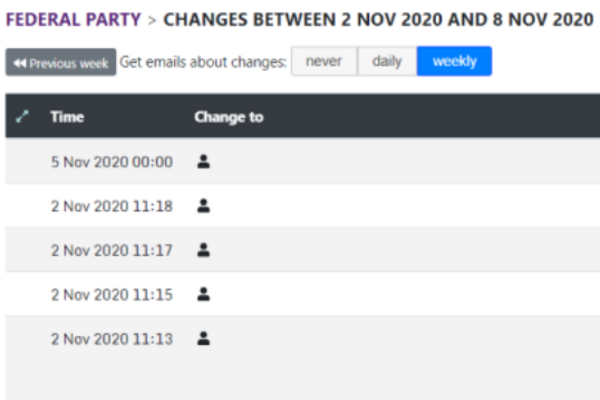
To set up email alerts, click either “Daily” or “Weekly” above the table of recent changes.
Email alerts contain a summary of the number of contacts created, edited, or who have moved within your local party over the previous day or week. Daily alerts will usually arrive before 6am, whilst weekly ones will arrive each Monday morning.
Tasks
Tasks are quick and easy things you can do after each module to help practice what you've learned. Try them out and see if they help!
|