Sharing Lists
Connect Toolkit
After you have Saved a List, you can share the folder it is in with other users in your organisation. This will allow them to access and use the list you created, however they will not be able to change any of the parameters of the lists stored in the Shared Folder.
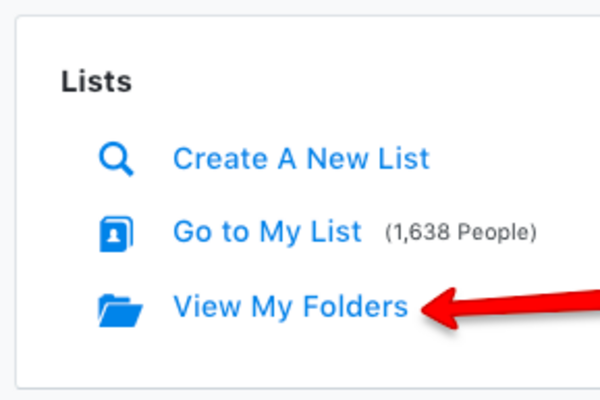
1. Find your list
To share a list you must first go into the folder where it is saved. Select View My Folders from the Lists section on the Main Menu.
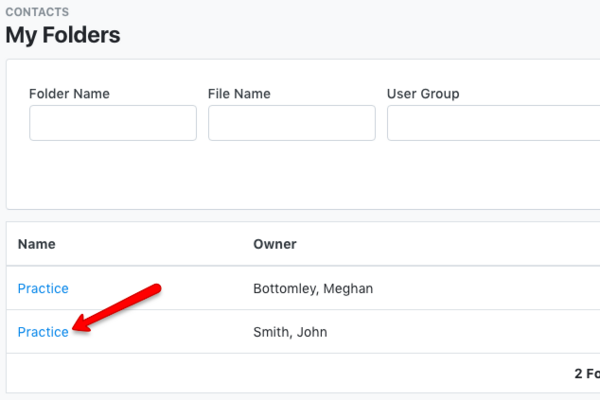
2. Select the folder
Select the folder you would like to share with other users.
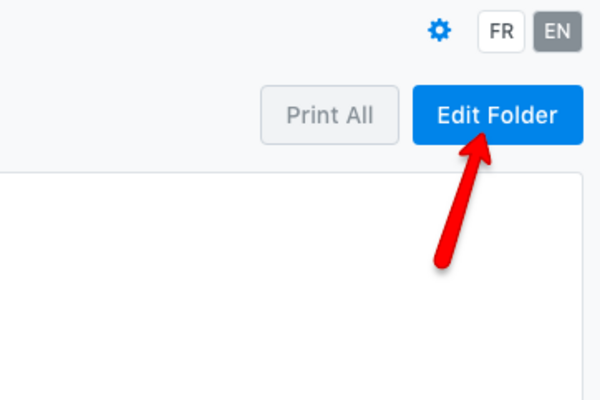
3. Sharing the folder
- Select the Edit Folder button in the top right part of the screen.
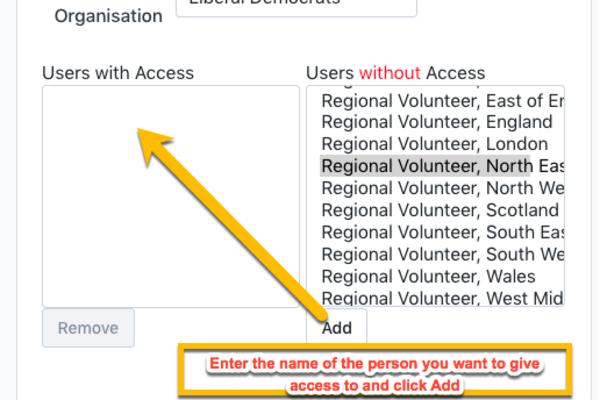
- Scroll down to the User Access box, select the names of the users you would like to share your folder with from the Users without Access box and click Add.
- The users highlighted in blue will appear in the Users with Access box and will now be able to load your lists.
Tip: Hold down SHIFT to select a range of users and hold down CTRL to select many specific users. Once you have given access to the users you would like to share the folder with, click save.
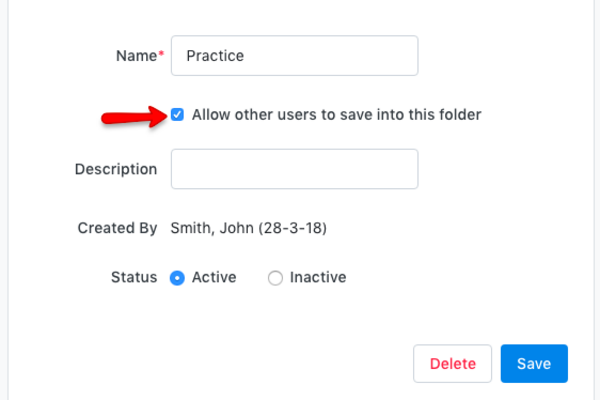
-
Tick Allow other users to save into this folder if you want them to have that ability.
-
If someone else has shared a folder with you and you no longer want to see it in your folder list, you can choose to change the Status to Inactive. This will not prevent them from seeing the folder, but it will hide it for you.