Saving Lists and Organising your Folders
Connect Toolkit
Saving your lists can be a huge time saver so that you don’t have to craft the same list over and over. You can save your list to be the same as it is when you created it (a Saved List or Fixed List) or you can save it to update when you load your list based on the criteria you have chosen (a Dynamic List or Saved Search).
1. Create your list
Create your list using the Create a List tool and click on Run Search to get to the My List page.
2. Dynamic vs static lists
To save a list, click Save List As in the list menu on the My List page

You have two options for saving your list
- Saved List (Fixed set of people): This will provide you with a saved list of all the same individuals. This option is useful if you want your list to reflect the situation on the day you created the list, for example how many members did we have on November 1st. A fixed list can be used in a new search by selecting it under the My Saved Lists tab in Create a List. That way you can add, remove or narrow to any fixed list of voters saved at any time in the past. You can even add a Householding step in Create a List that allows you to remove any voters that live with someone in one of your saved lists (very useful if you want to avoid canvassing houses where you've already spoken to at least one individual).
- Save Search (Dynamic set of search criteria): This function allows you to save the criteria of your list as opposed to the people on your list. This means your list will always be up-to-date with the most recent set of people that meet your criteria, taking into account new data added since you created the search.
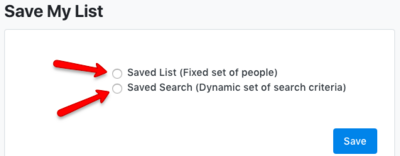
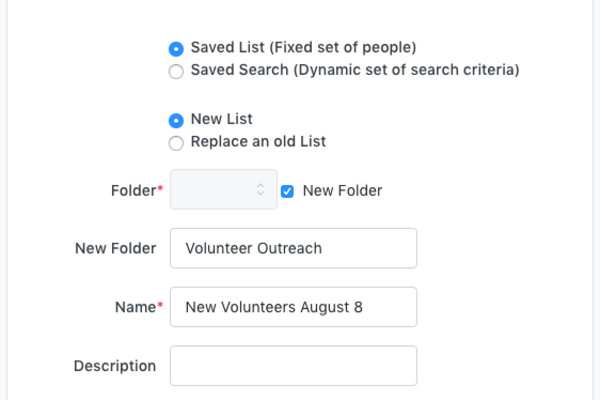
3. Saving your lists
- Indicate whether you would like to save this list as a New List or Replace an Old List.
- You will then save your list to a Folder, set the Name of your list, and create a description.
- Once you have completed this step, click Save.
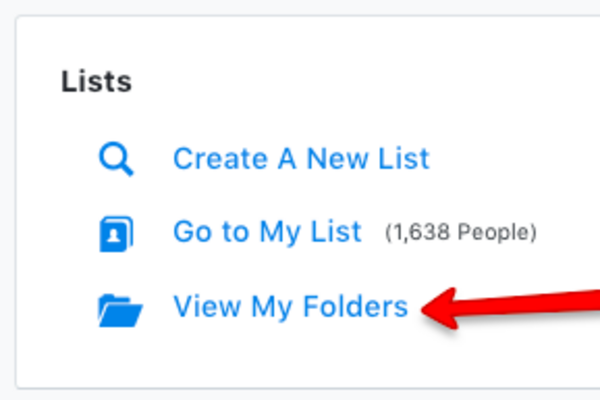
4. Finding your list at a later date
- To find your list or saved search, go to View My Folders from the Lists section on the Main Menu.
- Select the folder you saved your list in. Clicking on the name of your list/search will load it into My List again.
- Alternatively you can click on the blue Edit link at the end of the row to see the search criteria used for the list.