Scheduling Volunteers
Connect Toolkit
Knowing how many volunteers are attending an event, and who exactly is going to be present will allow you to better allocate your resources and place volunteers in appropriate roles based on their experience. Scheduling volunteers for an event in Connect also allows you to track how many events a volunteer has attended so that you know how dependable and committed they are to the team.
Use your database’s Events Management tool to schedule your volunteers for an event so that you can confirm their attendance to an event and flag them as ‘Current Volunteers’ once they have attended more than one event.
1. Begin on the My Campaign side of the database
Manage all your volunteers, donors, and other individuals your constituency has a relationship with on the My Campaign side of the database.
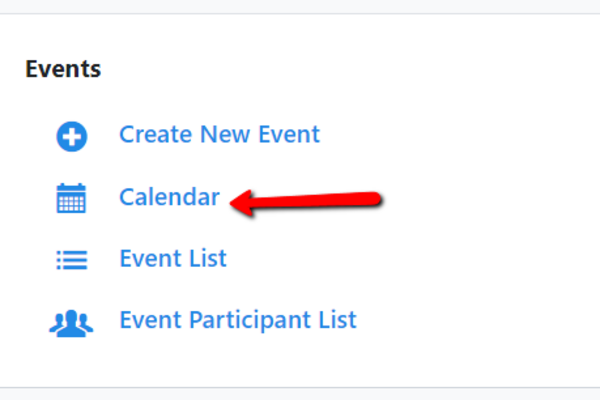
2. Find your event in Connect
Under Events, click on Calendar. This will bring you to a page with all of your local party’s events in a calendar.
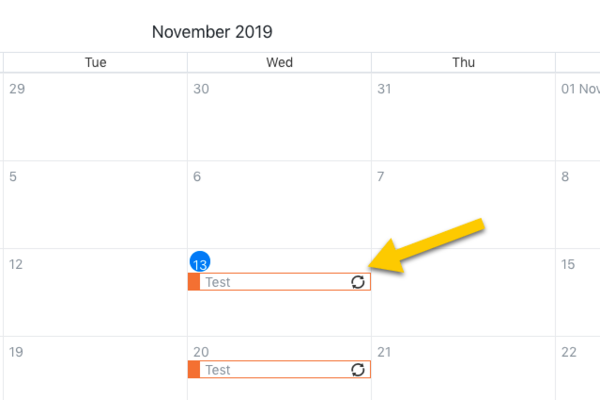
Find the date of your event and click on the title of your event.
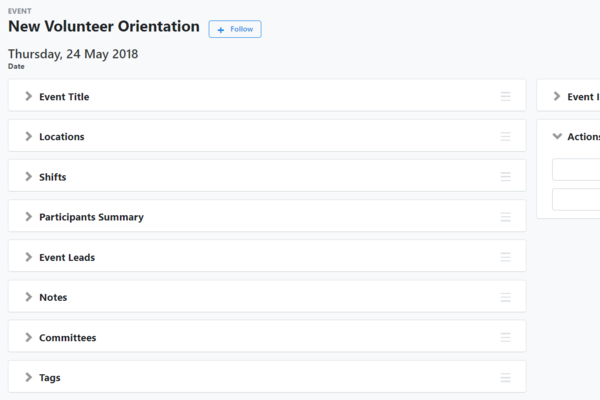
This will bring you to a page with all the details of your event, including participants.
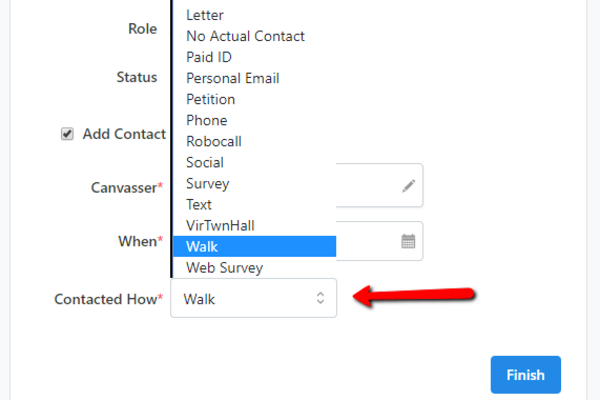
3. Add participants
a. At the top right-hand corner, click on the Participant Actions box.
b. Click on Add Participants.
- This will bring you to a secondary page where most of the criteria is already selected for you.
c. In the Status box, select Scheduled.
d. In the Contacted How box, enter how the person was contacted.
e. Click Finish.
f. Enter the first and last name of the individual.
g. Click on Save/Search.
4. Schedule volunteers for your event
-
The names will appear at the bottom of the screen
-
Find the right person and tick the box next to their name to mark them as an attendee.
-
Click on Save/Search again.
-
Do this for all the attendees of your event that have not yet been scheduled.
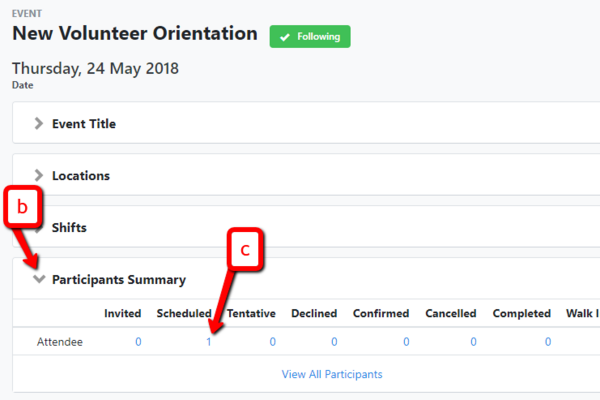
5. Return to your event to see your participant list
a. Click on the event name (in blue) at the top left-hand corner.
○ This will bring you back to your event management page.
b. Go to the Participants Summary module. Click on the arrow > to open the module.
c. In the Scheduled column you will find a list of all the people that have been scheduled for this event. You can click on the number in blue in order to see who has been scheduled.
d. In the Event Participant list you will see all the names of individuals that are currently scheduled for your event. You can also update their status here after they have attended the event by marking them as “Completed”.
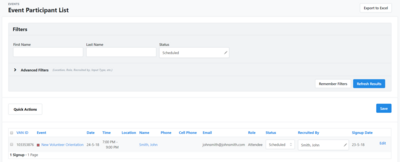
Using the event scheduler
Another way to easily schedule volunteers for events is to use the event scheduler in the Virtual Phone Bank. This will allow you to schedule people when you are on the phone with them. While making your calls, if someone indicates that they would be interested in participating in an event in your constituency, you can easily schedule them using the Event Scheduler. Using this tool, you will be able to mark the participant as ‘Scheduled’ or ‘Confirmed’ for an upcoming event.
1. Click the ‘Schedule for Events’ button
2. In the Event Scheduler, you can limit the number of events that are displayed by changing the filters.
3. Once the event appears on the page (make sure the date and time are correct), you can then mark the person on the phone as ‘Scheduled’ or ‘Confirmed’ from the Status drop-down.
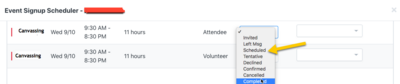
4. Click on Save and Close.
5. Your participant will then be added as an attendee to that event!
NOTE: If you are doing a phone round for one specific event, you can add an individual drop down menu to your phone bank script which will allow callers to schedule volunteers for one shift of one volunteer activity. If you only have a small number of events, shifts or activities, this is easier for callers than asking them to use the event scheduler.