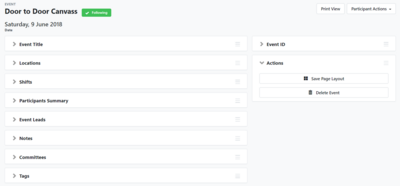The Volunteer Event Tool
Running a successful event, whether it be a volunteer canvass, a local rally, or a phone bank requires you to have dependable volunteers on deck to provide support. Managing your volunteers and knowing who has committed to attend is imperative to the success of your event.
Connect’s Event tool serves as your Volunteer Management Scheduler. You can create events in Connect, schedule people for those events, and track who has attended your event using this tool.
Effective tracking of volunteers that have completed volunteer shifts also ensures that they are thanked for the work they have done. Active Volunteers should be recognised for their hard work at different stages to thank them for everything they do for us.
Use the Event Management tool to schedule your volunteers for events so that you can know exactly how many people to expect and who is attending so that you can best allocate your resources.
1. Begin on the My Campaign side of the database
Manage all your volunteers, donors, party members and supporters on the My Campaign side of the database. Events can only be created on the My Campaign side of the database.
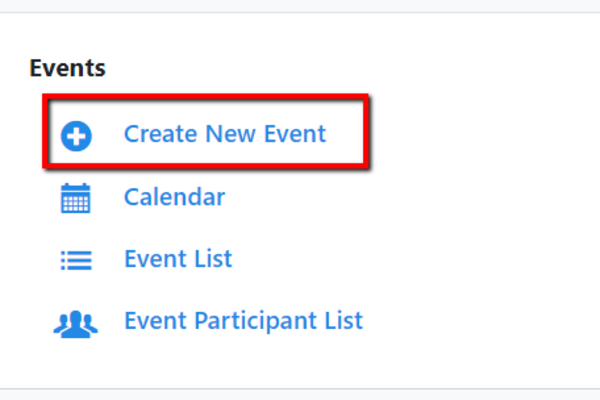
2. Create an event
Click on Create New Event
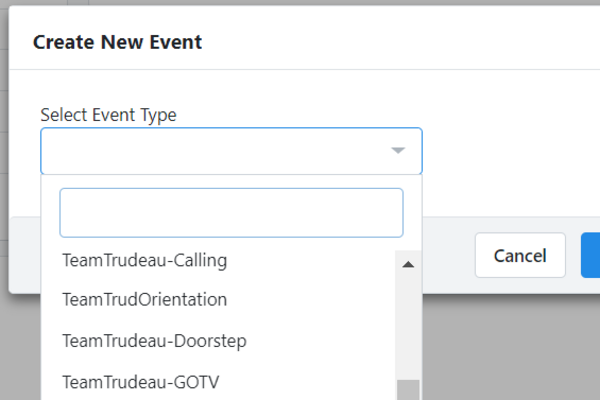
Select an Event Type
The closer we get to election day the more events we'll need to have, including regular canvass and phone banking sessions, but you should try and make sure there is always something in the diary to invite new members and supporters to.
Choose from the following Event Types:
1. Campaigning : Use this Event type to set up daily doorstep canvassing events for example
2. Phone Banking : Use this Event type to set up daily phone canvassing events
3. There are an array of other Event Types that you can choose from including social events and fundraisers
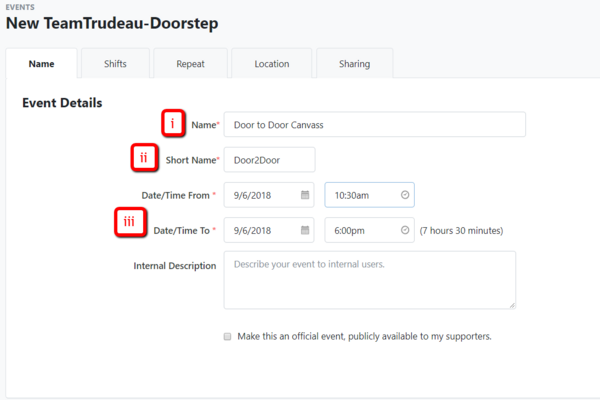
3. Setting up the details of your event
Name Tab
- Name - Give your event a clear and concise name that does not include a defined date.
- Enter a Short Name - An abbreviated version of the full name
- Enter the Date and Time From and Date and Time to - This is important and can change depending on the type of event you are creating.
- When creating a Campaigning or Phone Bank event, you should create one evening event (5pm to 8pm for example) that can repeat nightly for the whole campaign. You can then create another event for weekend canvassing (which will be divided by shifts).
- A GOTV (Get Out The Vote) event should be scheduled for the entire period after postal votes start to go out, and another event should be created for election day itself. These events will be divided into shifts.
- Training Sessions should be created in the evening or on the weekend and can be repeated over many weeks.
Click 'Next'

Shifts Tab
Enter the amount of shifts you want to make available to volunteers
- GOTV and weekend canvassing events should be divided into shifts to allow for better tracking of when your volunteers are available and committing to attend.
- When selecting more than one shift, enter a shift name (morning, afternoon and evening canvass) and enter the times for each.
Click 'Next'
Repeat Tab
- Canvassing events should be repeated daily
- Election day events will not be repeated as you'll only set up one
- Training session events can be repeated weekly
Location Tab
Enter the central location for your event. This will often consist of the campaign office, committee room or someone's house. If a location does not appear when you search for it, it might not have been used before, so you'll need to click on Add New Location and give it a memorable name and the address
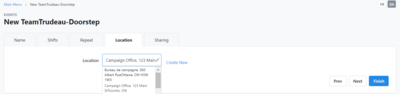
Sharing Tab
You can choose to allow others in your party organisation to edit the event, or you can choose to be the only one able to make edits.
Click on Finish!
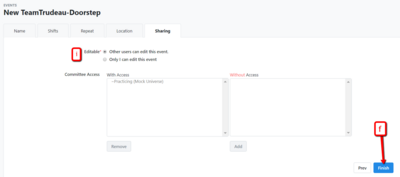
4. Your event is now created
View your list of participants by going into the Participants section. You can make any edits you may need to make by entering the different sections and changing the settings.