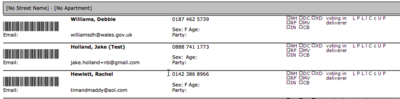Creating a Report Format
Connect Toolkit
1. Begin on either the My Campaign or My Voters side of the database
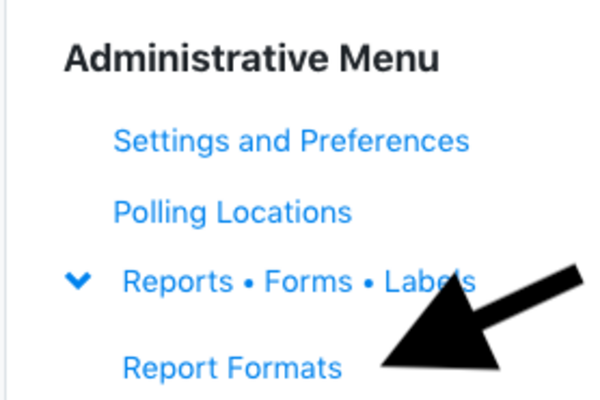
2. View your Report Formats
From the Administrative Menu, go to Reports • Forms • Labels
Select Report Formats
- On this page, you will be able to see all the Report Formats that are available to your committee.
3. Adding a New Report Format
Click on the blue 'Add New Report Format' button
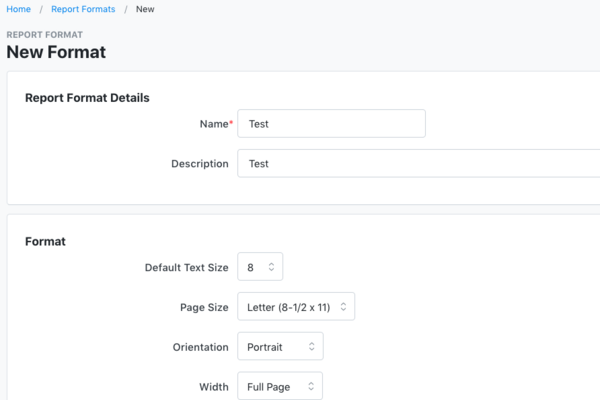
4. Setting up your New Format
Give your new format a name and description
Select how you want your report formatted by selecting the following criteria:
- Text Size: Generally around 8 to give you more space
- Page size: Select the most appropriate. Generally 8½ - 11
- Orientation: Select the most appropriate. Generally, you will select portrait
- Width: Generally full page
- Height: This will be adjusted depending on how much data you will be collecting using this format. Start anywhere between 3 to 5. This can be adjusted after.
Settings
- You can choose to show notes or not
Click next
5. Using a Script
You can choose to leave room for a script. However, when you print your list you will have the option to print your script so this is not necessary. It will also take up space in your format.
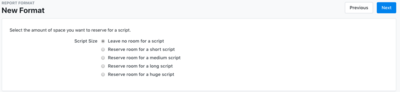
6. Report Format Builder
You can now build your report format
- The field at the top will be your report.
- Select the fields that you want to include from below by dragging it up to the desired position on your report.
- You can hover over an available field to see what is consists of
- You can add columns to add more fields, side-by-side.
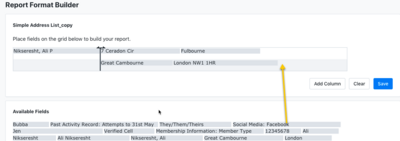
Adding other criteria:
- Add an tag: Will display in your report if the individual has a specific tag appended to their record.
- Add a Question: Will display in your report if the individual has a specific Question appended to their record.
- Add Text Field: This will allow you to add text to your report. You will use to this if you want to record specific data points.
- Add Checkbox: Allows you to add a text box to your report format.

Fied Formatter
- You can add any available fields to the field formatter box in order to bold or italicise the text.

7. Save your Report
Click Save once you have added all the desired fields to your report.