Building your GOTV List
Getting Out the Vote - Connect Training
An Introduction to GOTV with Connect
This guide will show you how to make your GOTV list for polling day. GOTV stands for ‘Get Out of the Vote’. It is the list of people we need to encourage to turn out to vote on polling day.
All the evidence shows that people we speak to on polling day (and in the weeks before) are more likely to vote. Building a search for these people will make it much easier to get to them all. To build your GOTV list you will need to use the Create a List tool. This is accessed from the central column of the Main Menu screen. You can read more about the create a list tool in our Create a List guide here
The Get Out the Vote (GOTV) operation is the final phase of your campaign and should begin (at the very latest) when ballot papers are sent out to postal voters - usually about a fortnight before polling day. However, evidence suggests that all the contacts you make with voters help to push up turnout, so you can begin GOTV earlier if you have identified enough supporters to win. Local elections in particular are often won by what we call “differential turnout”. That means that the winning party has managed to get more of their supporters to the polls than the others.
To do this we need to remind people when the election is and why it is important to take part. The Shuttleworth is your list of voters that you intend to remind to vote. Mostly they will be people who have told you they are supporting you, but they can include third party voters who you hope to squeeze, or people that have signed a local petition you’ve run as part of your campaign. We have built Shuttleworth target pools for you in Connect. You can additionally add or remove people by adding either the “Add to Shuttleworth” or “Remove from Shuttle” tags, found in the tags list under the Turnout heading.
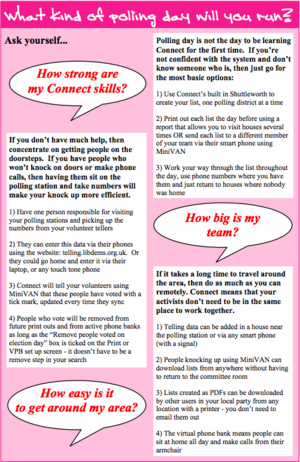
Who is included in your GOTV list
The main aim of the knock up operation is to get our voters out to vote. We have built a basic list for you, which you can find in the Target Pools section of Create a List. From that, you will just need to remove people who you speak to on the day, so that your list gradually gets smaller as you enter data. It is best to make a single GOTV list for your whole area first, then divide it by Ward or Committee room later (See Quick Sheet 9.2 for dividing your GOTV list). If you have different main opponents in different wards, you will need to make a different GOTV list using the correct target pool for each opponent (Labour Facing or Tory Facing).
Who is in the GOTV Target Pool?
● The Supporter group
● Definite and Probable Lib Dems (most recent Master Party ID response since 2010)
● The Squeeze group (supporters of third and fourth parties)
● People for whom we have an email address, but no other data
● People tagged as “Turnout: Add to Shuttleworth”, with no canvass data
WHO IS OUT OF THE GOTV TARGET POOL?
● Not Lib Dem and Not Voting (the Master Party ID question’s most recent response)
● Consider Lib Dem response of No
● People who can’t vote due to age or eligibility
● People who’ve asked us not to contact them
● People tagged as Opposition, Religious Non-Voter etc.
● “Strong” third party supporters
● People tagged as “Turnout: Remove from Shuttle”
● People who responded “Yes”, “Not Voting” or “Don’t Knock” to this year’s GOTV questions within the last 3 weeks
Target Pools
The best starting point for your GOTV list is to use the appropriate Target Pool for your main opponent. Go to Create a New List and expand the Target Pools section. Select the GOTV Shuttleworth Target Pool relating to your main opponent (Tory or Labour facing).
You can also select Postal Voter Knock Up and / or the Non-postal voter Knock Up depending on the current turnout of postal voters (a figure you can get from your Electoral Returning Officer at the council). The Target Pool also gives you the option to just contact people you haven’t spoken to recently.
The definition of “Recent” varies according to how likely they are to vote, based on your marked register data. In the Target Pools section, find the Tory or Labour facing Shuttleworth - depending on your main opponent. There is also a special Scottish version for dealing with STV.
Removing Telling Data
If you have people sat on the polling stations collecting the polling numbers of people who vote, you will be able to remove people from your list throughout the day, so making your knock up more efficient. Click on the ‘Remove People’ button on the My List Screen. Expand the ‘Voting’ section and check ‘Include Only People Who Have Voted ALREADY On Polling Day’
Removing Knock Up Data
For repeated knock ups during the day, you need to remove those who have told you they have voted or aren’t going to. This will be stored in the ‘2025: GOTV: Voted Yet ByElection’ question. Click on the ‘Remove People’ button on the My List Screen. Expand the ‘Questions’ section and choose ‘2025: GOTV: Voted Yet ByElection’. Select ‘Yes’, ‘Not Voting’, ‘Don’t Knock’ and ‘PV Not Received’. Add a date range if you have used this question on a previous polling day.
NOTE: There are separate "Voted Yet" questions for regularly scheduled elections and for By Elections
Remove ‘Not Ours’ on the day. If you speak to a voter on polling day and they say they are voting for another candidate, then we do not want to knock them up again. Click on ‘Add Step’ and ‘Remove People’ on the My List Screen. Expand the ‘Questions’ section and choose the voting intention question you are using for this election. For byelections, this will be the "2025: Vote Intent: Poll Day ByE" question for your appropriate country. Select everyone except Definite and Probable Lib Dem. Click a date range to restrict it to polling day and then hit Run Search.
WARNING! Please do not run more complex searches on polling day. It slows down the system for YOU and other users. If you ignore this, we may restrict your access without notice to improve system performance
Save your GOTV search You should save your GOTV list as a Saved Search in a folder specially for polling day. You can then create copies for each committee room you are running, with the appropriate polling districts chosen in step one from the Districts tab.
Petitions
If you have run a strong issue campaign in the run up to the election (fighting the closure of a local service, for example), you may wish to knock on the doors of people who supported the campaign. You should only do this if you are confident that most of these people will be voting for you (You can use Counts and Crosstabs to check). To do so, you need to tag them as “Turnout: Add to Shuttleworth” using bulk upload. First, make a list of everyone who signed the petition. Then click on the Upload button on the My List page. Then, from the Upload Options menu, choose Apply Tags, and a new window will appear. Now choose “Turnout: Add to Shuttleworth” and hit Next and finally Finish. Select the relevant petition question and the response of ‘yes’. Click ‘Run Search’ to create the list. Then choose the Bulk Apply icon, shown at the top of your list. Look for the Upload Options menu, and then choose Apply Tags. Then, “Turnout: Add to Shuttleworth”.
Only petition signers with no voting intention will be added to the GOTV target pools, so you don’t need to worry about removing those who have canvassed for other parties.
To be included the tag MUST have been applied in the last 100 days. Tags applied before that will be ignored.
Remember, Target Pools update overnight so you won’t see these voters appear in your list until the following day. You can use this same system to remove people from your Shuttleworth too, should you wish.