Managing Roles
Lighthouse Training - Module 10
Time estimate: 8 minutes
Topics: Lighthouse, Lib Dem systems and tools
In Lighthouse, you can see and update your executive roles, you no longer have to ask HQ to update them. It is important the roles are as accurate as possible, to ensure the right people receive the information relevant to their role.
Understanding roles
When you select ‘roles’ on the navigation bar, you will get a drop-down of Executive, Officer and Other. These relate to different types of roles people can hold.
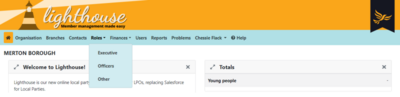
Executive
This includes everyone on your executive who is not an officer listed in the constitution. The types of roles you will find here are Exec Member or Fundraising Officer.
Officer
This refer to members of the excutive who are listed in your constituion; such as Chair, Treasurer or Membership Development Officer
Other
This covers every other role, including people who have signed up to lists, or are Facebook approved advertisers, for example. Most of these roles are read-only, meaning you won’t be able to add or edit them. This is because they are not elected, and any changes to them need to go through HQ.
Adding your new executive
After your AGM, you will need to add your new executive. You will need to create new roles for each member of your executive. Even if they are continuing their old role, you will still need to create a new role, and not extend their previous role.
Step 1
Click on “Roles” and select what type of role you need to create. For your new executive, this will be executive or officer.
Step 2
A list of the current members holding the selected type of role will appear. To create a new member role, click “Add new” above the list.
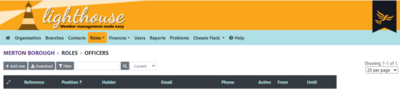
Step 3
You will be directed to the “New role” page. Click into the first drop-down menu to select the name of the role you are filling. Next, start typing the name of the new role-holder into the field next to “Member”. Lighthouse will show a list of your current contacts as you type - click on one of these to select them.
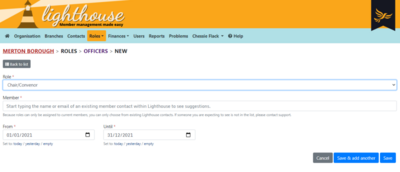
Finally, type in the dates of their term of office into the “From” and “Until” fields. Alternatively, mouse over the two fields and click on the single downward arrow which appears at the far right end of the box to select a date from the calendar.
When entering the new executive, the term is from the January 1st the coming year, until the 31st December, not from the date of the AGM. If you are adding a role part way through the year, you should change January 1st to the day they took on the role.
When you are finished, click “Save”. You will be directed back to the Roles page, where you can view your newly-added role. Alternatively, if you’d like to add another role, click “Save and add another.”
Editing roles
If someone resigns from the executive part way through the year, you will need to update this on Lighthouse.
Step 1
Find the list the role is under (Local Party or Other)
Step 2
A list of the current members holding the selected type of role will appear. To edit an existing member role, click on the pencil icon next to the member’s name.
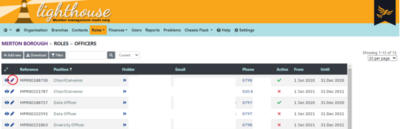
Step 3
You will be directed to the Edit page. Type the new end date into the box on the left-hand side of the screen, or alternatively, click on the single calendar icon at the far right end of the date field to select a new end date from the calendar.
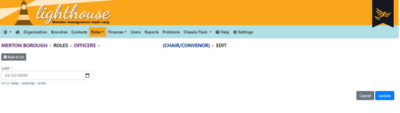
When you are finished, click Update. You will be returned to the Roles page, where you can view the edited role in the list.
When doing this to end a role, you should set the date to ‘today’.
It is important not to have duplicate officers, especially Chair and Treasurer as these are legal roles, and having multiple will mean you are unable to submit your PPERA returns.
You will not be able to delete a role that has been added in error. If you need to do this, submit a problem and let HQ know they need to remove the role.
Tasks
Tasks are quick and easy things you can do after each module to help practice what you've learned. Try them out and see if they help!
|