Managing Branches
Lighthouse Training - Module 9
Time estimate: 7 mintes
Topics: Lighthouse, Lib Dem systems and tools
Branches allow you to group your membership beyond electoral boundaries. It is entirely up to you how you use branches, you can use them however works best for your local party.
Branches are entirely up to you and aren’t managed by HQ, and changes and additions you want to make to your branches you can do yourself through Lighthouse.
You can also have branch only users, which means a user can only see that branch's contacts.
How to create branches
Step 1
Click on "Branches" in the blue menu at the top.
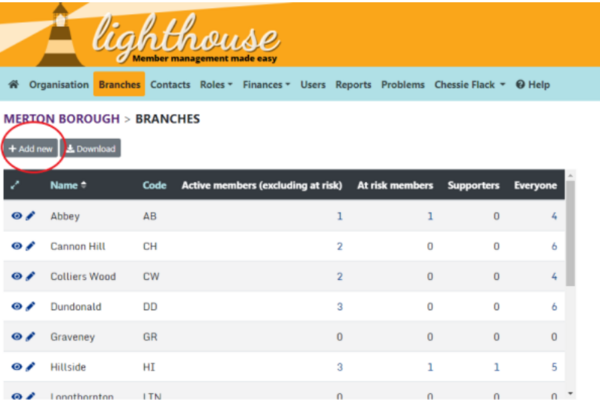
Step 2
You will be directed to the Branches page, where your current branches will be shown in a list. To create a new branch, click “Add new”.
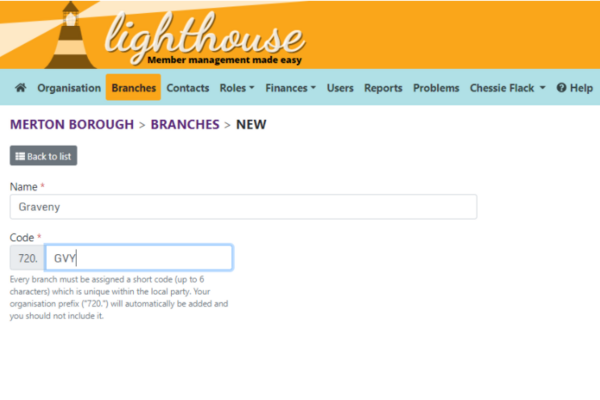
Step 3
Type in the name of the branch in the Name field, and a short code to identify the branch in the Code field. Each branch needs to have its own unique code of up to six characters, which is not shared by any other branch within your local party. Then click “Save”, or “Save and add another” to create another new branch.
How to add people to branches
Once you have created your branches you will need to add your contacts to them. You don’t just have to add members to branches, you can add supporters and other contacts too.
Step 1
Click on "Contacts" in the menu bar at the top
Step 2
You will be directed to the Contacts page. From here, you can view a list of all contacts - that is, members, supporters, and donors - for your local party.
To add a contact to a branch, either click the edit button in the main contact view or click on the contact’s name, and then click “Edit” at the top left of the screen.
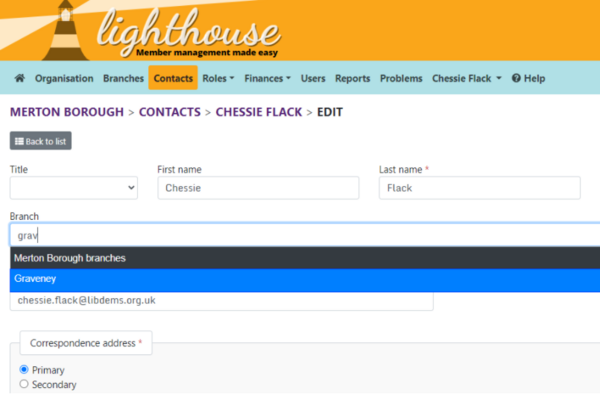
Step 3
You will be directed to the “Edit contact” page. The option to add the contact to a branch can be found right underneath the “First name” and “Last name” fields.
Start typing the name of the branch you want to add the contact to, and Lighthouse will suggest a list of branches to choose from. Click on the one you want to choose.
Step 4
Once you have chosen the branch, click the “Update” button to save your changes.
How to bulk add people to branches
If you’re just setting up branches in your local party, you can add batches of contacts to branches.
Step 1
Click on "Contacts" in the menu bar at the top
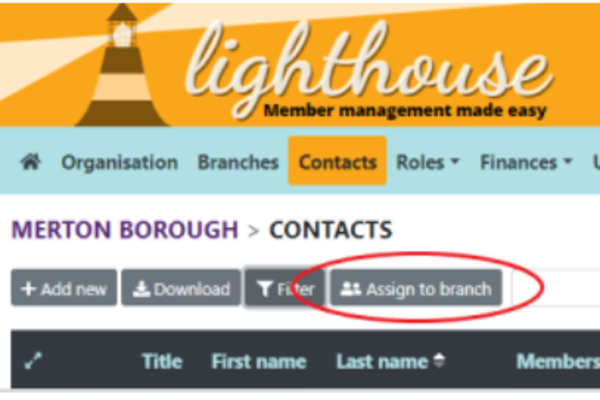
Step 2
You will be directed to the Contacts page. Before you start, make sure that the list of contacts shown here (including those on subsequent pages) matches the list of people you want to add to a branch.
The Contact page lists all contacts by default, so you may wish to use the “Filter” button to narrow down your list - click here for more information on how to do this. Once your list is ready, click “Assign to branch” to get started.
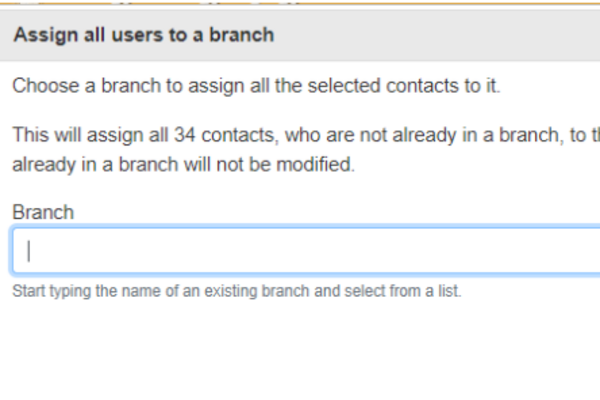
Step 3
A pop-up box will appear, telling you the number of contacts in your list who are not already assigned to a branch. Start typing in the name of the branch you want to assign these people to in the box, and click to choose from the list that appears underneath it.
Finally, click “Assign [number] contacts” to assign your selected contacts to the branch.
You can’t currently remove contacts from branches, or reassign contacts to different branches. If you make a mistake or change the way you want to organise your branches, email membership@libdems.org.uk with the details and we can help.
Tasks
Tasks are quick and easy things you can do after each module to help practice what you've learned. Try them out and see if they help!
|