Making Calls Using the VPB
Connect Toolkit
Contacting voters by phone is far more effective than communicating through email - particularly if you want people to do something, like come to a social or fundraising event. Making calls is also a great way for volunteers to lend a hand and is an effective way to have meaningful conversations with people in your community.
Making phone calls can be a bit daunting at first so it's often best to start by calling around other members and supporters before moving on to asking voters about elections. This guide will go through how to access the Virtual Phone Bank and provide helpful tips for making calls!
1. Start on either the My Campaign or My Voters side of the database
If you do not know which tab you should be phoning from, ask your volunteer coordinator.
Make sure you are on the right tab, otherwise you won’t be able to view the phone bank you want!
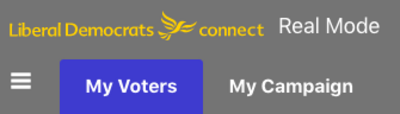
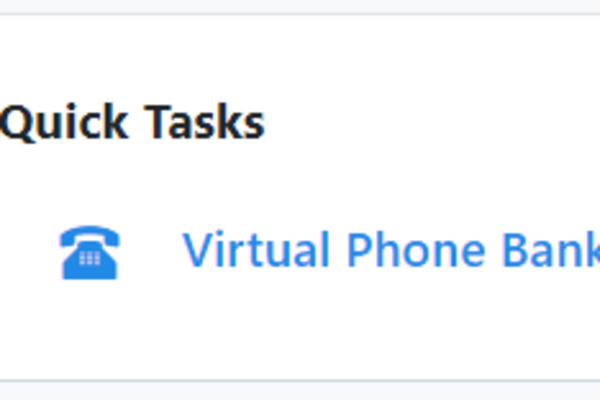
2. Select the Virtual Phone Bank icon
It should be in the bottom right-hand corner of your menu.
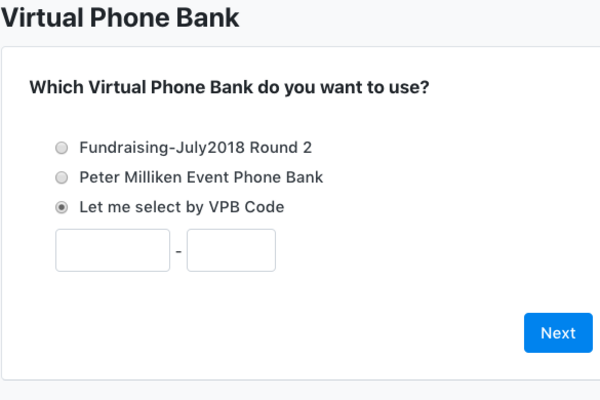
3. Access your VPB
If a VPB has been shared with you, you will see the title of the VPB listed, otherwise, enter the VPB code.
If you do not have a VPB code, ask your VPB coordinator.
NOTE: If you cannot find the phonebank you are looking for, it could be that you are in the wrong side of the database (e.g. MyCampaign instead of MyVoters) or it could be that you are trying to access it outside regular calling hours (9am - 9pm) or that the phonebank has expired. Please contact your volunteer coordinator for more information.
Once you have found the bank you want, or entered the code press Next.
4. The interface of the VPB
The Progress bar:
- At the top of the page, you may see the progress bar. This can display either the entire phone bank progress or your personal progress. You will see the bar go up as you and your team make phone calls.

Household Members
- Here you may be able to see all the individuals at the household that you are calling.
Your Contact
- The name of the first person in the household will be the one displayed below. Ensure that you select the correct household member when entering data in the script.
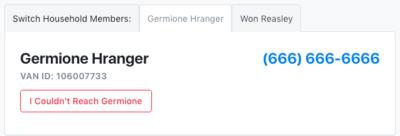
Note: It is important to enter a canvass result for every person in the household otherwise they will appear again in your phone bank at a later time. You should click on the tab for each person in the household and mark them each as Not Home if you are unable to reach them.
The Script
- The script is included below for easy reference, but do familiarise yourself with the script before starting your phone calls. This will make you sound more confident on the phone.
Additional Info:
- You may be able to view additional information for the contact such as another phone number or email address. Some of the additional information may also be modifiable depending on the way the coordinator set up the phone bank. This will allow you to make changes to the data in the system.
5. Making your calls
a) Make sure you familiarise yourself with the script prior to starting to make calls and practice with a friend if it will help you to feel more comfortable
b) Remember to smile as you dial! The contact can tell the difference!
c) The VPB will show you the first person on your list, including their name and phone number. It will also show you the script you should use when calling and the options you have for editing the information in each person’s profile. When someone answers, check who you are speaking to and click through to the correct member of the household. People are generally happier to confirm their identity if you have already said your name and why you are calling.
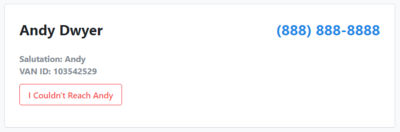
d) When dialling the number, please DO NOT precede it with 141 or otherwise hide the number you are calling from. This is now illegal for political parties.
e) Enter the appropriate canvass results in the script as you are speaking to the individual on the phone. Simply go through the script while clicking on the drop-down menu to apply the appropriate responses to the Survey Questions or tick the box next to a tag that applies to your conversation.
f) You DO NOT have to apply a response to every question - if a question is not relevant or never gets asked then leave it blank.
g) Once you have entered the information from your call, make sure to click Save/Next so the information is saved in the person’s profile and you can make your next call.
h) If you cannot reach the person, click on the box that says ‘I Couldn’t Reach Andy’ and mark down why you were unable to speak to that person.
i) ***IMPORTANT*** You must enter a call result or a scripted answer for every person you talk to. If you do not enter any information for a person you have called, they will STAY on the list and someone will call them again.
6. Using the event scheduler
While making calls in MyCampaign, you might be given the option to log that a member or supporter is interested in attending a campaigning, social or fundraising event using the Event Scheduler. Using this tool, you will be able to mark the participant as ‘Scheduled’ (meaning that they have said they will come once) or ‘Confirmed’ (when checking they are still coming) for an upcoming event.
1. Click the ‘Schedule for Events’ button
2. In the Event Scheduler, you can limit the number of events that are displayed by changing the filters.
3. Once the event appears on the page (make sure the date and time are correct), you can then mark the person on the phone as ‘Scheduled’ or ‘Confirmed’ from the Status drop-down.
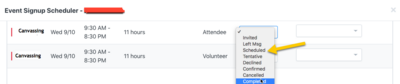
4. Click on Save and Close.
5. Your participant will then be added as an attendee to that event!
When a phone bank is finished
After every number has been attempted once then the phone bank will expire and you will receive a message to say that it is finished. If you wish to keep making calls, for example to call those who were not home the first time around, you will need to request that the phone bank be sent to the next round of calling by whomsoever set it up in the first place.