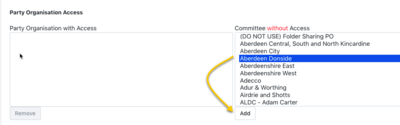Template Letters
Connect Toolkit
This guide will show you how to add a Template Letter in Connect. When you print letters directly from Connect, you need to select the Template Letters you wish to use. You must have these entered in first. You can find the Template Letters section in the lower left-hand menu of the Main Menu screen, in the ‘Letters’ section.
1. Begin on the My Voter or My Campaign database
Depending on who you want to contact with your letters begin on either side of the database.
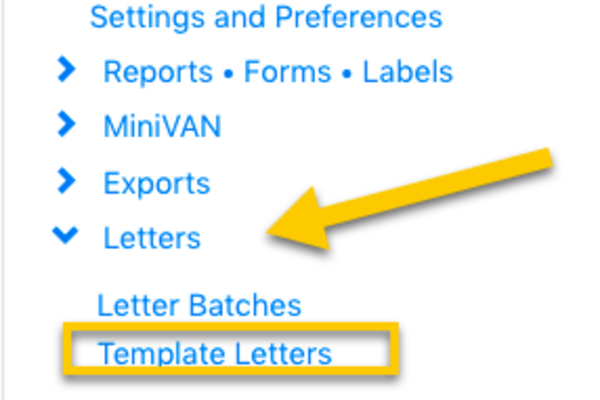
2. Access the Template Letters list
From the lower left hand menu on the Main Menu screen, under Administrative Menu, in the ‘Letters’ section click on ‘Template Letters’.
Your existing Template Letters are listed here. You can click the name to edit the Template Letter. The following column shows which Party Organisation created the letter template.

3. New Template Letter
- Click the ‘Add New Template Letter’ button to create a new Template Letter.
- To create your new Template Letter, you can either type the letter in, or paste it in externally.
- You will need to choose a type, such as ‘Issue’, ‘Fundraising’ and ‘Thank You’.
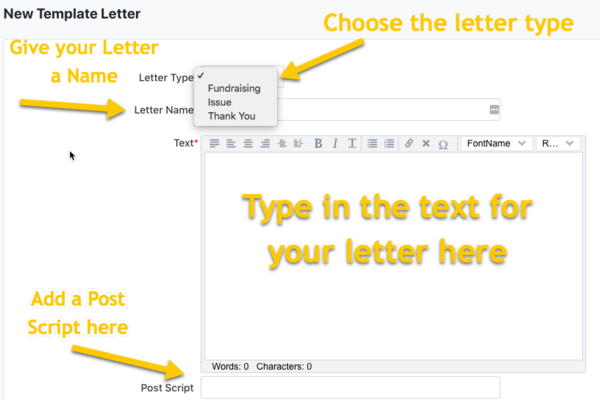
4. Formatting your letter
- Click the ‘Add New Template Letter’ button to create a new Template Letter.
- To create your new Template Letter, you can either type the letter in, or paste it in externally.
- You will need to choose a type, such as ‘Issue’, ‘Fundraising’ and ‘Thank You’.
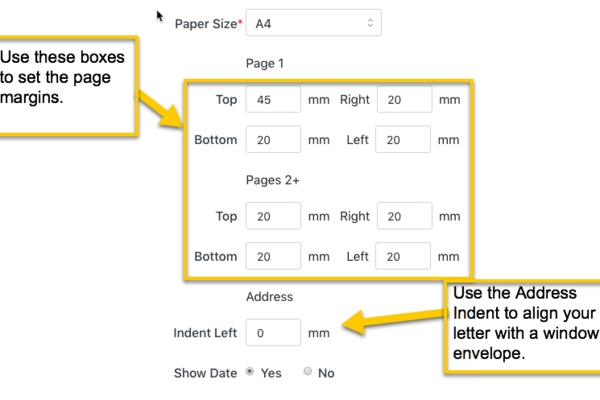
5. Setting your margins
You will need to enter margin settings to make sure your letter prints correctly on your pre-printed letterheads.
- Set the top, bottom, left and right margins for the page. You can also specify different indents for the sign off and address block.
- This is useful for aligning the address correctly with your window envelopes.
- The signature spacing is the gap between the sign off (eg ‘Yours sincerely’) and the name. Change this to align with your pre-printed signatures. You can enter default settings in the ‘Settings and Preferences’ section, found in the left hand panel of the Main Menu screen.
- Use the Signature Spacing to align your letter with a signature on pre-printed letterheads.
- Note that margins are specific to the printer you are using and may need to be adjusted if you change printer. When you first use a different printer, ensure you select print one page only to test the margin and ensure name and address fit the window of your envelopes.
Sharing Template Letters
You may wish to make your Template Letter available to a neighbouring Party Organisation. Once you have saved your letter, you will be able to share it. To do this, follow these simple steps:
To share the Form, select the name of the person in right-hand box of the Party Organisation Access section of the edit page. Simply click the name of the organisation you wish to share it with and click ‘Add’. The name of that organisation will then appear in the “Party Organisation with Access” field.