Adding New Records
Connect Toolkit
Quick Look Up is a feature that allows you to search for a person in either the My Voters or My Campaign database. It will allow you to access an individual record and view all the data in that profile.
It is also the first step in the process of adding a new contact to the My Campaign database.
1. Begin on the My Campaign database
My Campaign holds all our members and registered supporters automatically, but you can also add your local volunteers. You don't want to end up with a duplicate record, so Connect forces you to search the database first before creating a new one
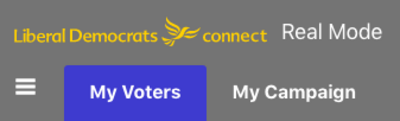
2. Click on the Quick Look Up tool
3. Searching for a contact
Enter the data you have for the person you are looking for:
- To do this, begin by entering the first and last name in the relevant boxes. It is important to always begin your search by inputting fewer pieces of information (such as first name and last name) and then narrowing your search by adding more criteria in order to find the person you want.
- If necessary, narrow further by adding an address, phone number or one of the other fields to find the individual you are looking for.
- Click the Search button.
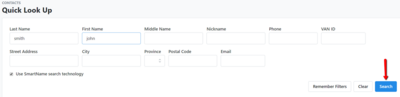
4. Finding a contact
-
The individuals that suit the criteria you have entered will appear in a list at the bottom of the page.
-
Find the individual you are looking for and click on their name to open their profile.
-
If the record is not currently one that appears when you make lists in My Campaign (because they are from a neighbouring local party for example) then you can add them to your My Campaign database anyway. To do this, click on the Add to My Activists button in the Actions menu on the right hand side of their profile
5. Adding new people
If you begin your search on the My Campaign side of the database and the person you are looking for does not appear in this list, this is because they are not one of your contacts. To add them, follow these steps:
- Select Search My Voter file
- By clicking on Search The Voter File, you are searching the list of electors for the criteria that you entered in the search fields.
- If you find the individual you are searching for on the electoral register, select the tick box that appears to the left of their name and then click Add to My Campaign in the Control Panel.
- This will add the person to your My Campaign database.
- If you cannot find the individual you are searching for on the voters' list, then select Add New Person and add their information in the boxes provided and create a record from scratch.

If you want question responses and other information to be shown in both My Voters and My Campaign, it's important to make sure records between the two databases are linked. If you create a record from scratch, this will not be the case, however you can still link them if they appear on the electoral register in the future by going to the VAN ID tab on the right of their profile and clicking the blue Search Voter File link.
Adding a Voter File Record to the My Campaign side of your database
You can also start from the My Voters side of the database.
1. Begin on the My Voters database
2. Go to the Quick Look Up tool
3. Look up the individual
- Search for the individual
- Click on their record to enter their profile
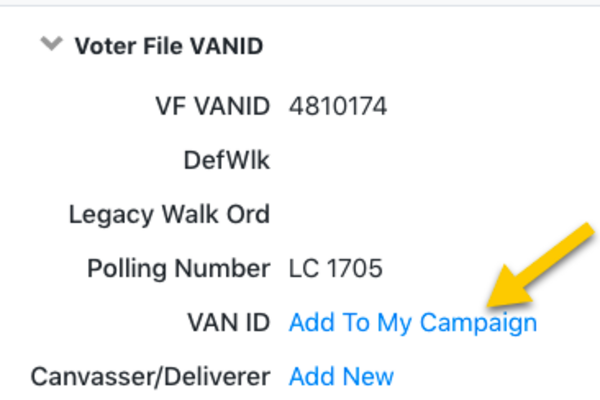
4. Add them to the My Campaign database
- Open the Voter File VAN ID box on the right-hand side of the profile.
- Click on Add To My Campaign.
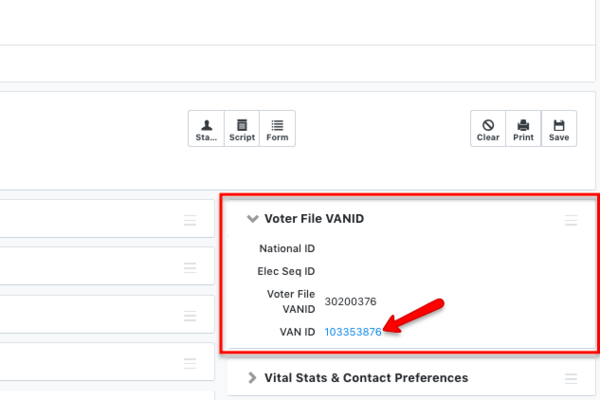
Note: If there is a number for VAN ID this means they are already linked to a My Campaign record. Clicking on the link will take you to it.
It is important to note that not every My Campaign or My Voters record will have a corresponding record on the other database. As people in My Campaign don’t need to be eligible to vote there may not be a record for them in My Voters. Similarly, individuals who are on the My Voters side may have no contact with your campaign and therefore do not have a My Campaign record.