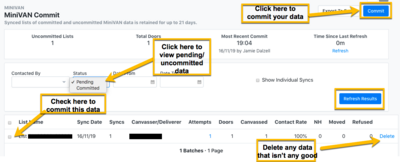Committing MiniVAN Data
Connect Toolkit
Although MiniVAN makes data entry easier, the data still needs to be reviewed before it is added to voters' profiles. This is done on the MiniVAN commit page.
The data only remains available for 21 days, so it is essential that you regularly commit your MiniVAN data after every canvass session in order to avoid it being lost.
The MiniVAN commit page gathers all the syncs from a single canvasser into a single line. In this way, users can review the data either in a summarised way, or a layout that displays each individual sync. There is a short delay between when a sync is made and when it will appear on the MiniVAN Commit Page
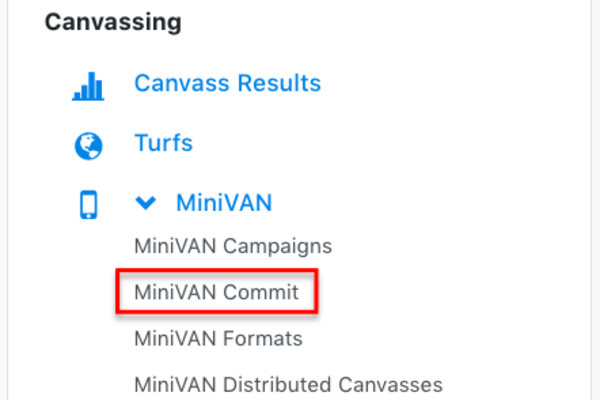
1. Go to the MiniVAN Commit page
- On the My Voters tab Main Menu page, click on the MiniVAN icon.
- From the list that will appear, select MiniVAN Commit
You will see the MiniVan lists that have been sent back to your database for your team.
2. Review the data
Check the contact rate: The contact rate will likely be in the 20% to 40% range. Anything higher may indicate that your canvasser was entering incorrect or incomplete data (for example by not recording those not at home)
You can also check the time period over which the data has been entered by clicking on the number of attempts. If all the data was entered within a few seconds, it could indicate that the canvasser went to the pub instead!
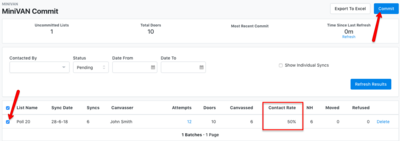
3. Displaying the data
The default setting for the MiniVAN commit page will group multiple syncs from the same list in a single line item. For example, in this list below, user John Smith has synced the list “Poll 20” 6 times; it appears on the MiniVAN Commit list on a single line.
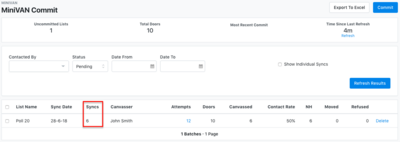
When users select the option ‘Show Individual Syncs,’ the MiniVAN commit list toggles to a view where all individual syncs, by list name, are displayed separately
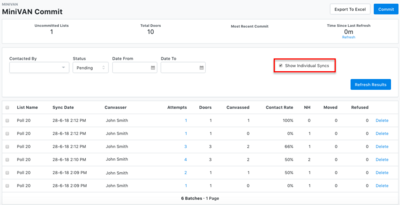
You can also see stats at the top of the MiniVAN Commit page. These stats include how many lists need to be committed, the total number of doors in the uncommitted lists, when the last commit happened, and who committed the data from the most recent commit.
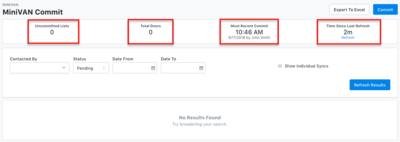
4. Commit the data
If everything looks good, tick the box beside the List Number and hit the Commit button in the top right hand corner, to commit the data to the database.
Important Reminders
Always remember to commit your data from MiniVAN! Syncs will disappear from the MiniVAN Commit page after 21 days. Regularly review and commit your data into the system otherwise you might lose it!
Can’t find your list? Double-check these things:
1. Make sure you’re on the right tab (usually the My Voters tab).

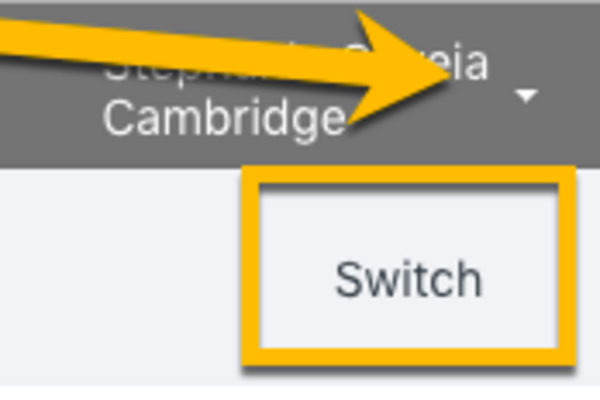
2. If you’re helping more than one team, make sure you’re logged into the right team’s database before going to the Commit page.
To do this, click on your name on the top right-hand corner, then click on Switch. You will only be able to do this if you have access to more than one local party organisation
The list appears in the party organisation that the list creator was logged into at the time, so if someone else created your list and the data is not appearing, check with them where they were when they sent the data out in the first place. if it's not a party organisation that you have access to, then they will need to commit the data instead
If you change the Pending tab to Committed you will see syncs committed by other users and it may be that someone else in your local party has already committed the data and it shows up in this list instead.