Distributed Canvassing
Connect Toolkit
Cutting turfs for canvassing is a great way to create manageable lists for your volunteers, but the turf cutting process can be very time-consuming. Distributed Canvassing was created to reduce the work required to create turfs by taking your list and dividing it for you! This guide will go over the Distributed Canvassing tool and the best practices for using it.
Note that this tool is designed to allow you to download your list from the location where you intend to start canvassing. If you are unlikely to have a signal or wifi access at that point, then it may not be the tool for you.
To use Distributed Canvassing you can create a list much larger than normal, including all voters you want to canvass over the next month. You specify the MiniVAN campaign as usual, and how many doors each volunteer should get to knock on in one session and how many days they have to do so. Then, the database will create a single list number that you can distribute to all your volunteers for up to 30 days' use. The system will then cut turf for them based on their current location - excluding any doors that have already been assigned to another volunteer or have already been canvassed. After the specified time period has elapsed, voters are returned to the pool and can be reallocated to the next canvasser.
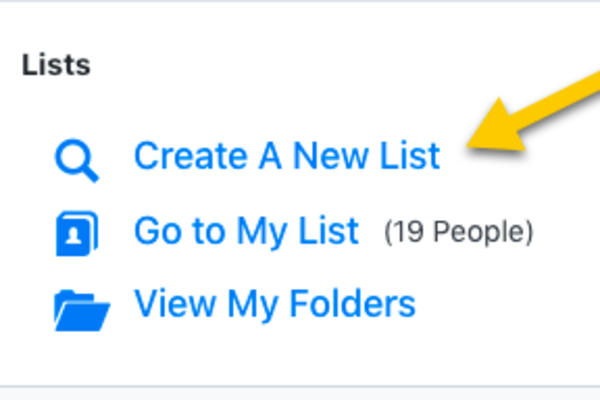
1. Create your list
Determine who and where you want to canvass by going to Create a New List.
2. Save your search
- Once you have specified your criteria, save the list as a search (not a fixed list)
- For canvassing we recommend using the Doorstep Canvass target pool which uses your past canvass data, marked register and postal voter lists as well as demographic modelling to send you to the households that are most likely to vote and be open to our message. It also helpfully excludes student halls and care homes and anyone you've spoken to recently
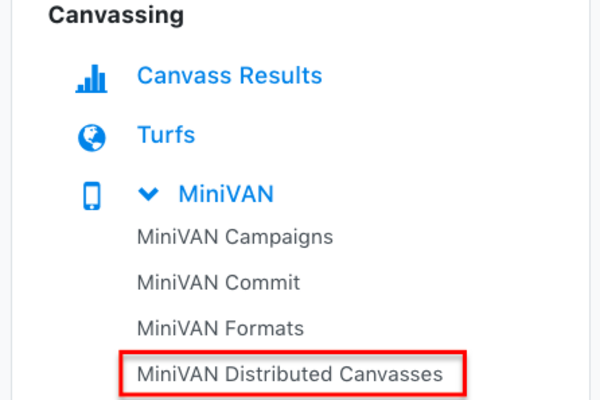
3. Go to distributed canvassing
- From the Main Menu page on the My Voters tab, click on the MiniVAN icon. From the list that will appear, select MiniVAN Distributed Canvasses
- You will see the Distributed Canvasses that have been created for your team (below image)
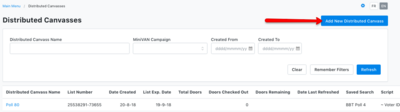
4. Click on add new distributed canvass
5. Set up your distributed canvass
a. Create a name for your canvass
b. Determine how many doors each canvasser will receive
c. Select a MiniVAN Campaign (this determines the questions that canvassers will see)
d. Select your Saved Search
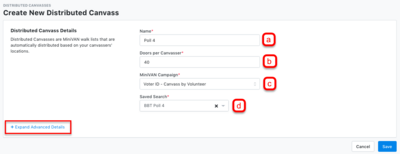
6. Click on +Expand Advanced Details
a. Select the maximum distance a door can be from your volunteer’s current location. This will need to vary based on geography and the volunteer in question, so it is important to be mindful of your volunteer’s transport options.
b. Select how long the list will be active for on your volunteer’s device. If your volunteer is confident they’ll finish the canvass that day, set a closer expiration date. If your volunteer may do a few doors when they have some time in the evenings, set a farther expiration date so that they can canvass their entire list without having to redownload it.
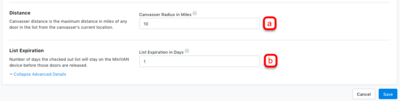
7. Once you are happy with your chosen settings, click save
8. Reviewing and reporting
You will be taken to an overview of your canvass which includes a summary of how many doors are in your search, how many have been knocked on, how many remain, when this information was last refreshed, who created the canvass and, most importantly, the list number you will give to your volunteers to download it to their MiniVAN app
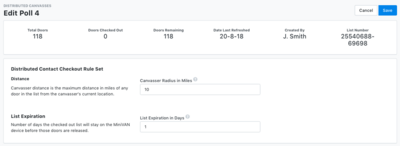
You can also edit the maximum distance of doors from the canvasser and how long each canvasser has to complete their list from here