Your Connect Main Menu
Introduction to Connect
This guide will provide an overview of the tools found within Connect to help your team with all its campaign activities.
Quick Look Up
The Quick Look Up tool allows users to search the database in order to look at an individual voter's record, from there you can see what data is associated with this individual. This tool can be found on both the My Voters and My Campaign side of the databases.

Lists
The Lists tool allows you to create and segment lists into manageable sections using a variety of criteria making it easier for users to contact voters and supporters. Lists can be found on both the My Voters and My Campaign side of the database.
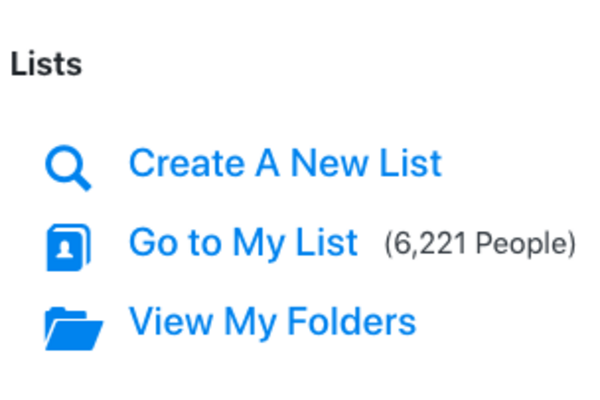
There are three types of List tools that can be used to manage the lists that you need:
- Create a New List
This is where you’ll be able to list a part of the whole database such as a ward, polling area, or to just choose your supporters or only those who have asked for a poster etc. in order to contact voters or perform statistical analysis. Lists can be printed out on paper or sent to the Minivan app on a phone or tablet or used for producing letters to specific people etc.
- Go to My List
This allows you to go to the last list that you generated.
- View My Folders
This function allows you to access the folders where you can save your lists and searches.
Enter Data
Data Entry tools allow you to enter data into the database simply and in the most efficient manner for the type of data you need to enter.
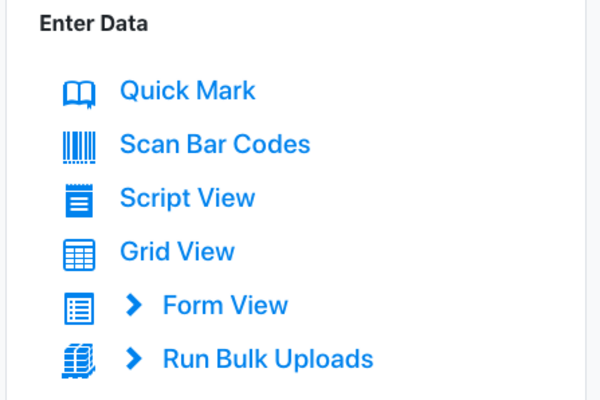
Quick Mark. This function allows you to quickly add one data point to an individual's record through a search bar - useful for entering the same piece of data against many voters, for example entering petition responses
Scan Bar Codes. This allows you to input canvass data more quickly through the use of bar codes printed on your canvass cards
Script View. This function allows you to input data to a list of records through a preset script of different questions that you asked the voters - it allows you to actually see each question in full while doing the data entry
Grid View. This function allows you to enter data to a list of records through a preset script with the use of a grid and is usually the quickest way to do canvass data entry if you are not using bar codes or the MiniVAN smartphone app
Form View. This function allows you to enter data into a screen which looks similar to a paper survey, making data entry quicker for large numbers of questions, email addresses and phone numbers
Run Bulk Upload. This tool is only available to the highest level users. It allows you to apply data to numerous records all at once - for example lists of postal voters that the council has sent you or the marked registers entered by volunteers into a spreadsheet
Get Out The Vote
This tool is only available to local Connect Managers, or users who have been specifically asked to help out on election day.
- Enter Telling Data
This tool is used on polling day, to enter data relating to voters that have voted. This allows you to concentrate your GOTV (Get Out The Vote) efforts on individuals who have not yet voted. Data is entered into this tool by selecting your electoral authority and the polling district and then entering a series of poll numbers.
- View Stats
Review relative turnout rates in each polling district based on the telling data you have entered.
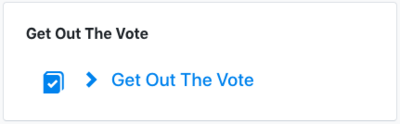
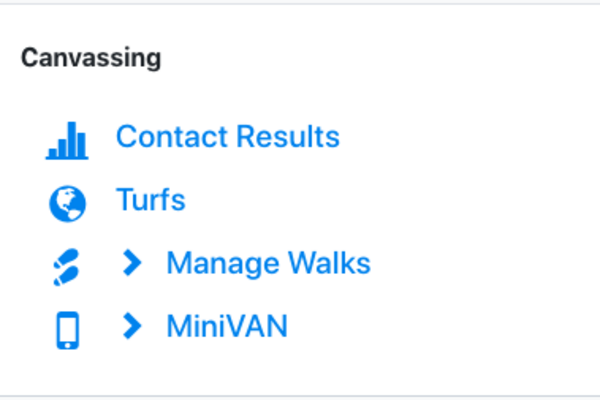
Canvassing
1. Contact Results
This tool can be found under the Canvassing section. It allows you to track how much canvassing you are doing and whether you are going to hit your voter contact targets.
2. Turfs
This tool is used to divide your list of voters by geography using a map to plot areas of people to canvass
3. Manage Walks
Walks are used to manage your delivery networks. You need to create ‘Walks” in the Walk Manager in order to print Cover Sheets for your leaflet bundles
4. MiniVAN
MiniVAN is used to door knock a predefined list of addresses and to input predefined data points into their record. This tab is where you go to commit your canvassing data
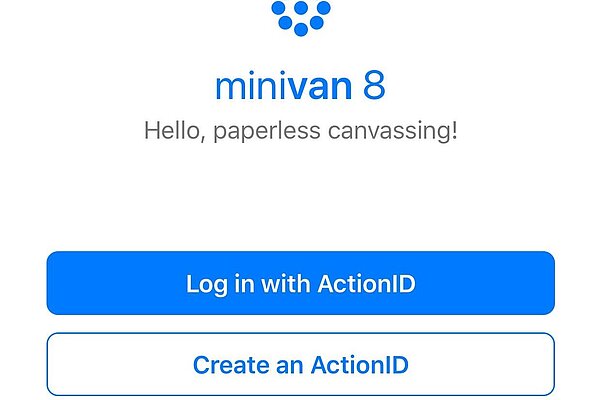
MiniVAN
This app is used to door knock a predefined list of addresses and to input predefined data points into their record.
Talking to voters is essential for all campaigns and Connect will make it easy to track who you have already spoken to and who you have left to contact using MiniVAN. Simply download this app on your phone from the App store or Play Store to track where you have been, what information you were able to gather from voters, and where you have left to canvass.
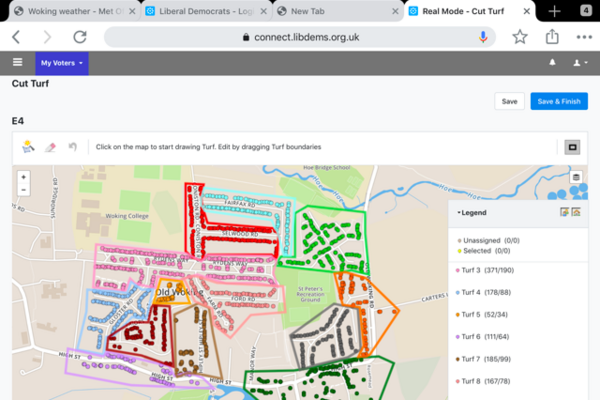
Turfs
This tool is used to divide your list of voters by geography using a map to plot areas of people to canvass. You can use this list to identify areas to canvass, send lists to MiniVAN, and track the progress of your canvassers.
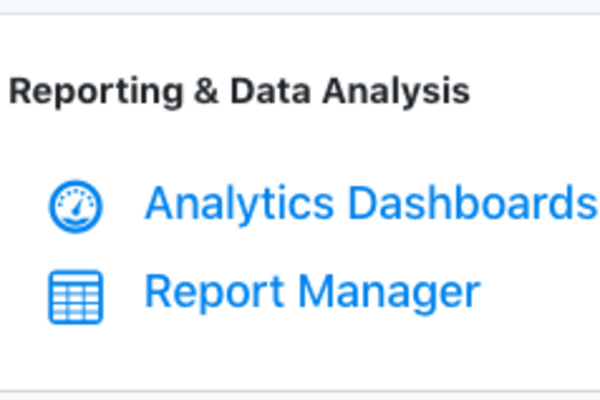
Reporting and Data Analysis
Reporting tools allow you to track how well your canvassing is going and to analyse the results.
Analytics Dashboards
This tool allows you to look at how your canvassing efforts are going through a preset dashboard.
Report Manager
This tool allows you to create and administer reports that you can build to respond to campaign needs.
The Contact Results tool
This tool can be found under the Canvassing section. It allows you to track how much canvassing you are doing and whether you are going to hit your voter contact targets.
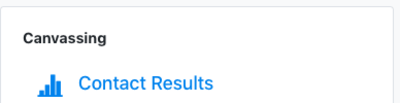
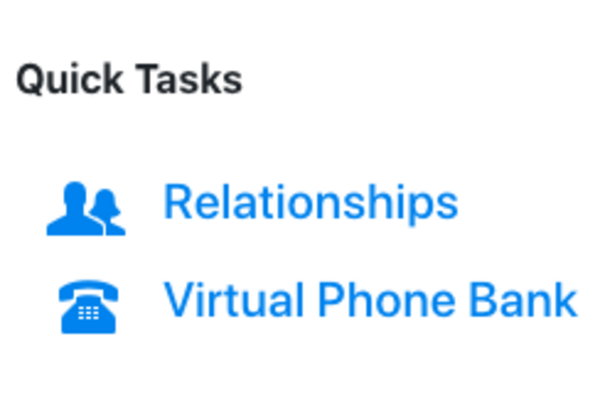
The Virtual Phone Bank
This tool is used to call a predefined list of people and to capture the information you are able to collect from your phone conversations.
Calling people in your constituency by phone is a great way for volunteers to lend a hand and is an effective way to have meaningful conversations with voters. You can also set up phone banks to engage volunteers, confirm poster sites or lift to poll requests, and get out the vote!
The Virtual Phone Bank tool allows you to enter data directly into the system as you make calls so you can input if a voter will be supporting your candidate, if they would like a poster board, and if they would like to volunteer for your team!
Before setting up your phone bank, take a look at our VPB set up procedure later on in this guide.
Events
The Events tools are only found on the MyCampaign side of the database. They allow you to manage different types of events like canvassing, phone banks, and leaflet drops as well as fundraising and social events.
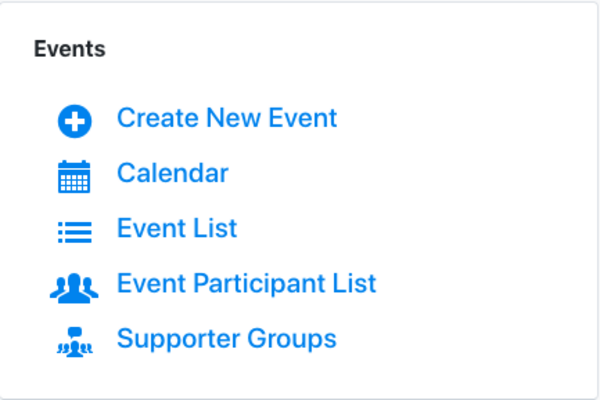
Create a New Event
You can create a new event using this tool. Events in Connect will allow you to manage participants so that you know how many people to expect and can track which volunteers regularly turn up to help.
Calendar
The calendar allows you to keep track of all upcoming events taking place in your constituency.
Event List and Participant List
The Event List and Participant List allow you to see how many people are signed up for an event.
Supporter Groups
Supporter Groups allow you to divide up your participants so that you can more easily manage big teams.
The Administrative Panel
The Administrative Panel is where you will be able to manage a lot of the administrative work required to set up the various tools that you will use in the database. Most of these functions can be left to more advanced users, so if you're new to Connect feel free to skip over these and come back to them when you need them. These help you set up, make changes, and report on different tools like a phone bank, printed lists, email blasts, and much more. In most cases you can get started using the defaults that we've created for you in HQ or that other members of your local party have made, so don't reinvent the wheel unless you have to
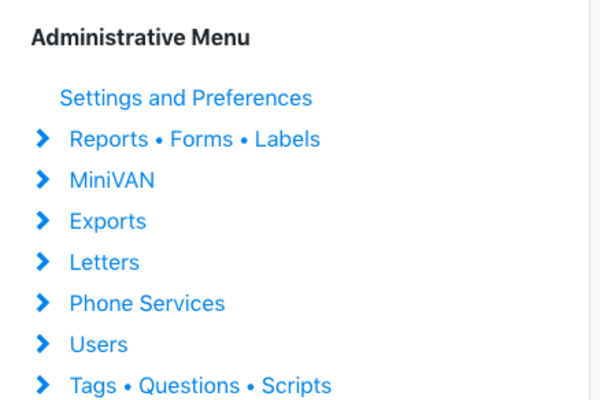
Polling Locations (On My Voters only):
This is where you will enter the polling locations that electors for each of your polling districts will go to vote. These polling locations will then appear on printed canvass cards, in virtual phone banks and in MiniVAN so that canvassers can advise voters on where to vote.
Report - Forms - Labels :
This is where you can set up your Report formats, meaning the format in which paper lists that you generate will appear - we've set some up for you already, so always try these first
Forms allow you to create data entry screens that look like your paper surveys for use with Form View (shown above).
Labels is where you can create templates for envelope labels - standard label types have been created for you
MiniVAN:
Under MiniVAN you will be able to set up MiniVAN Formats, Campaigns, or Distributed Canvasses. To learn about each of these functions, take a look at our guide section on MiniVAN, or user the defaults we've created for you
Letters:
The Letters section allows you to set up the text for letters that you want to write to people.
Phone Services:
In the Phone Services section, you will be able to track the progress of virtual phone banks that you have set up
Users:
This is where local Connect Managers will be able to create user accounts for their new team members.
Codes - Questions - Scripts:
Connect holds most of its data about what voters have told us as question responses. Questions are bound together into scripts which allow you to add bits of text to help canvassers know what to say on the doorstep or phone. This section allows you to create new scripts and questions. Remember to always look at the default national questions and scripts to see if they meet your needs before creating your own.