Tips and Tricks for Setting Up Connect
Introduction to Connect
Connect is a great tool with tons of amazing features. However, here are some little tips and tricks that can make your life so much easier and are not all that well known. This guide is all about teaching you the features in Connect that can help you better navigate the system, to build successful campaigns and accomplish what you need to do even more easily!
Customising page layouts
Not everyone knows that you can easily modify the layout of the voter profile so that the modules you need to reference the most (such as tags, survey questions, or email addresses) are always accessible at the top of the page and that they are automatically open whenever you need to view a profile.
To do this, simply click on the three horizontal lines on the right-hand side of the module, and drag it to the top in order to view your most commonly used modules at the top of the screen.
Then click on the arrow (>) on the left-hand side of the module to open it up. Simply click on Save Page Layout so that Connect will remember your preferred layout whenever you access the tool in the future!
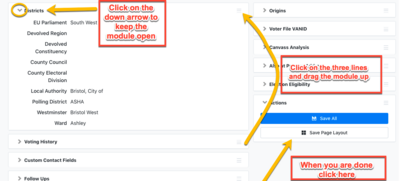
Settings
Have you ever felt that the My List page displayed too few records at once, or that the information that you would have liked to view quickly was not available in the preview? If so, I would like to introduce you to the settings gear!
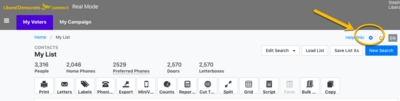
This little icon is available on the top right-hand corner of many of the tools that you frequently use like My List and the various data entry tools. The settings can easily be adjusted so that you can view only the information that you wish to see such as name, phone number, address, email, etc. You can also determine how many records you want displayed at once.
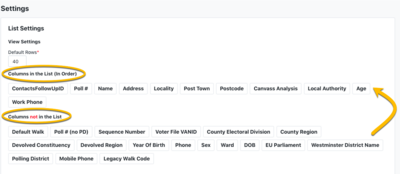
Create a List layout
As you know, the Create a List tool is the basis for almost all the tools in Connect. You must first generate a list in order to produce an export file for mail merge, canvass voters, recruit volunteers, analyse data, and so much more. Creating all these targeted lists can be time-consuming, but to save you time, the Create a List tool allows you to *star* the modules that are most important to you as an organiser.
You can click on the star on the right-hand side of any module in order to make it appear at the top of your screen every time you enter this tool. This makes it easier for you to get to the information that you need.
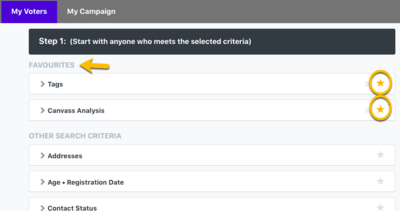
Customising the My List page
On the My List page, you can move the different tools around so that you have the tools that you use most often right at the front of the list. Simply click on the icon and drag it to another spot.
